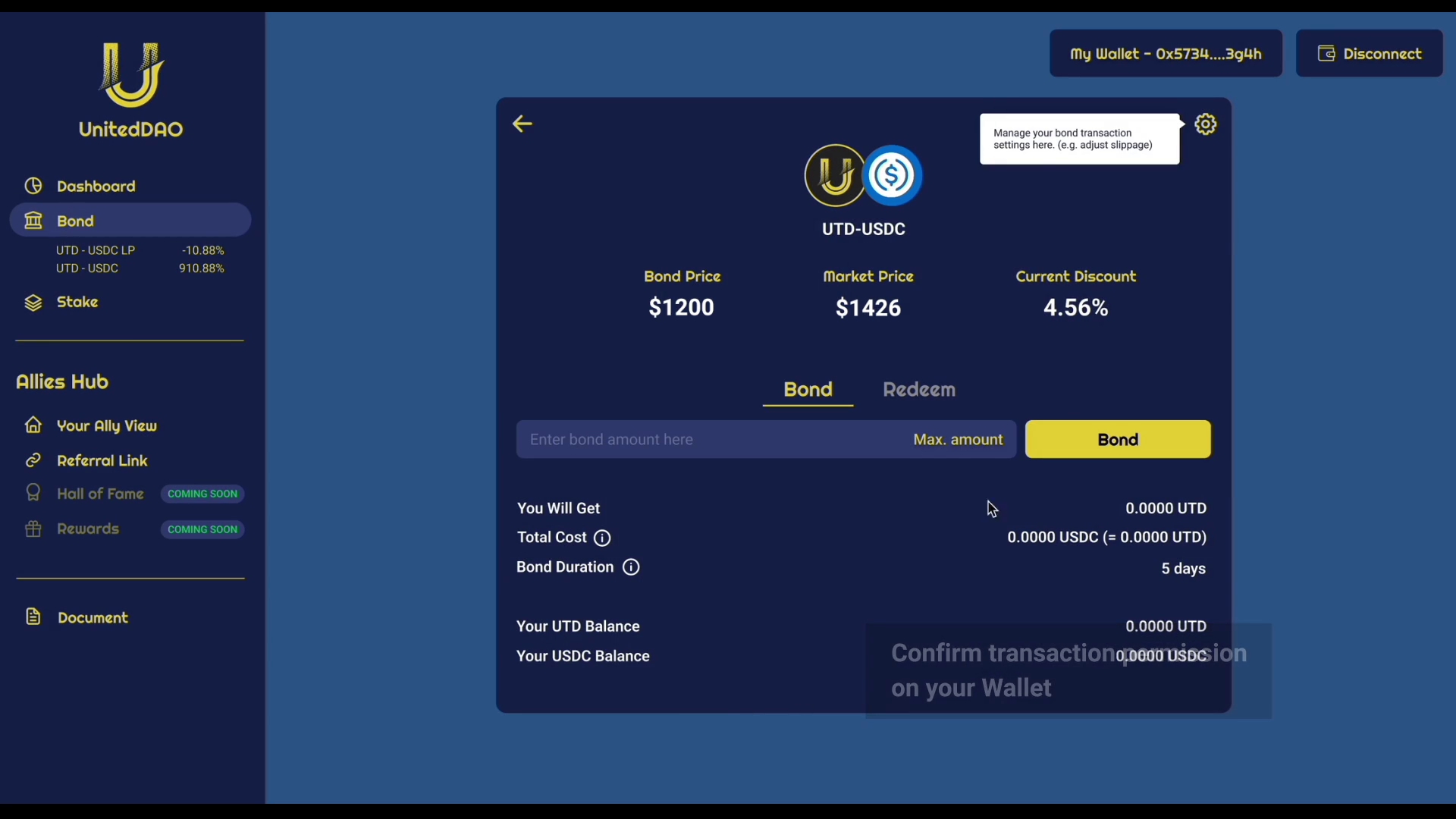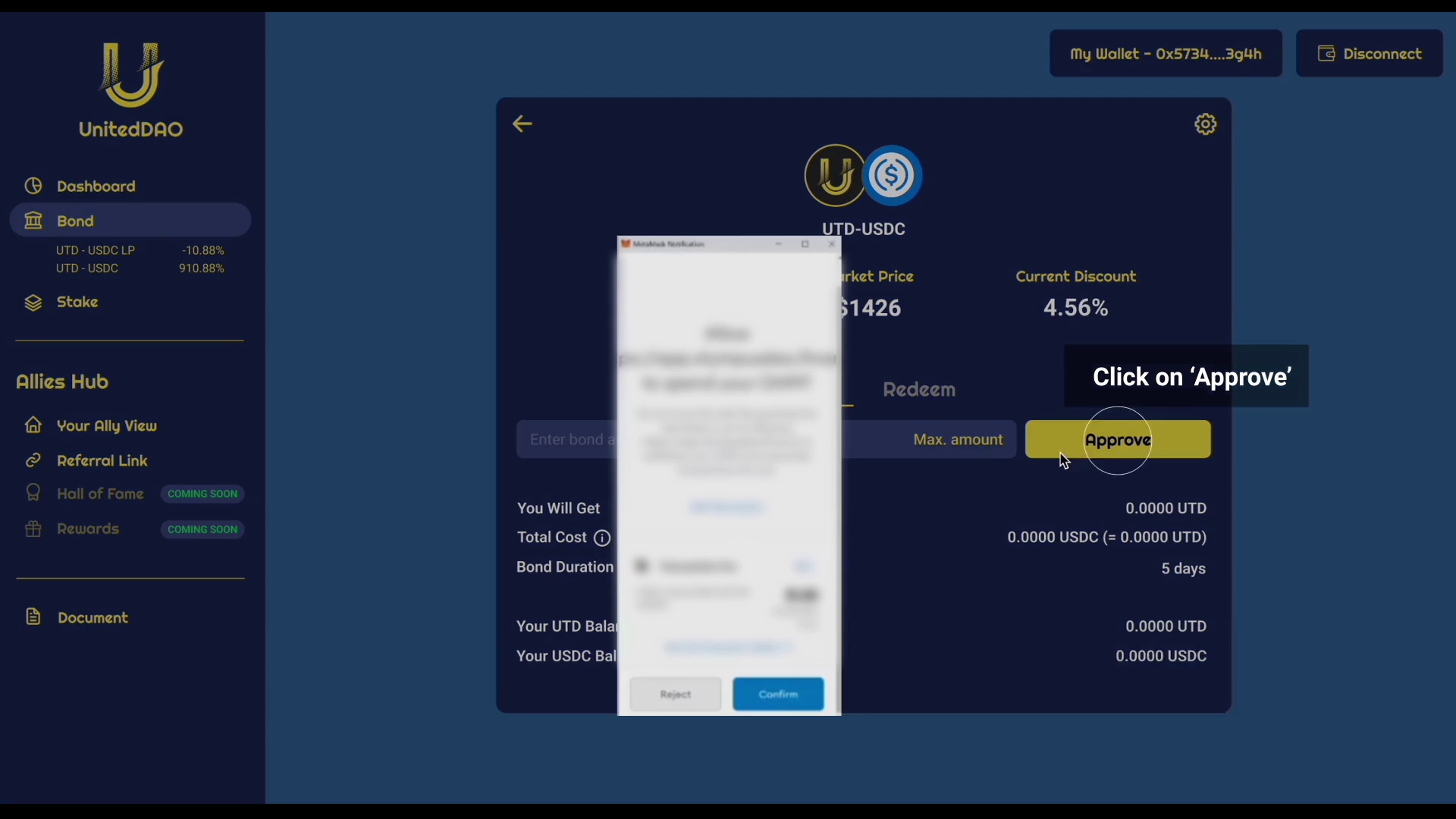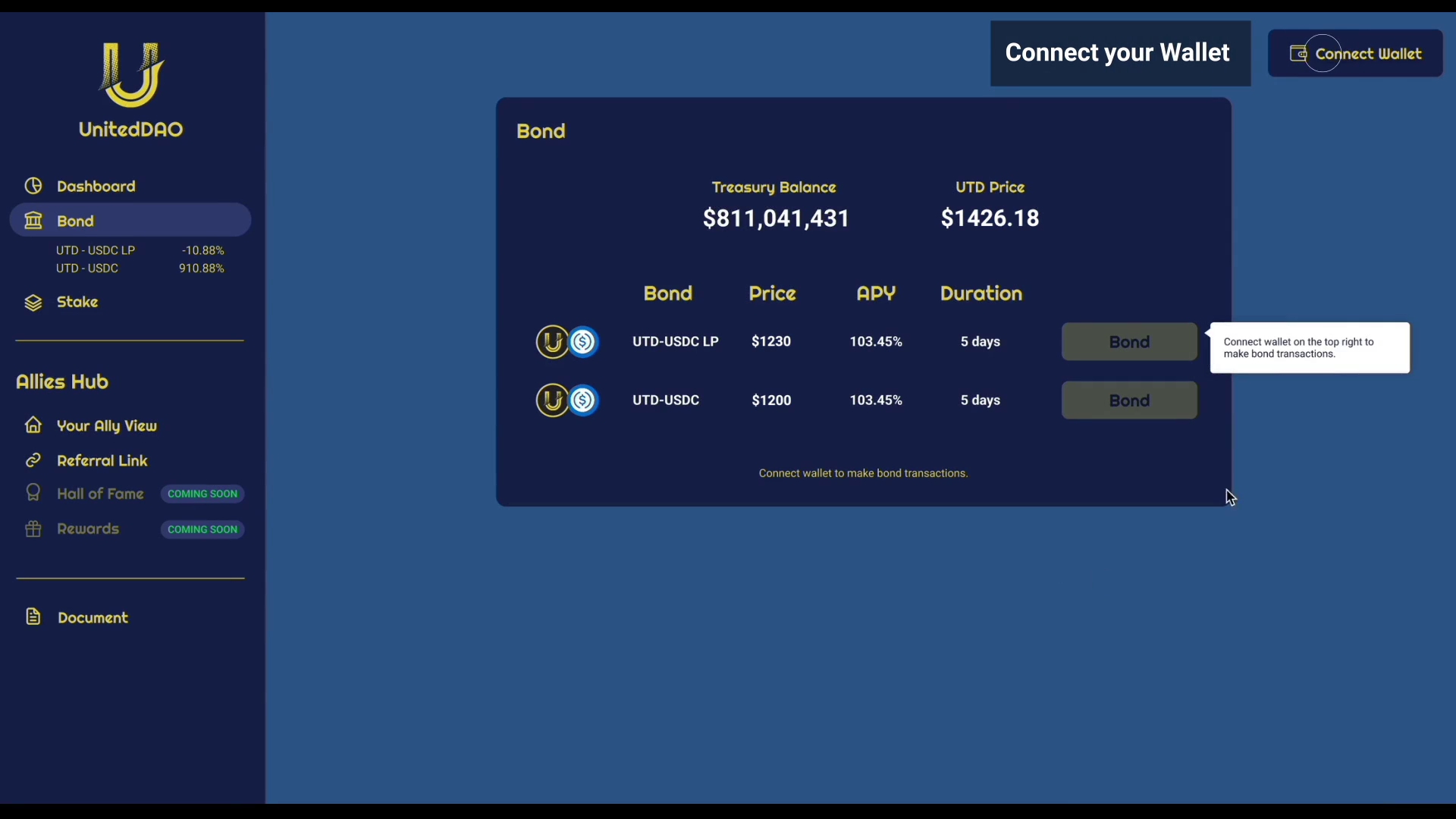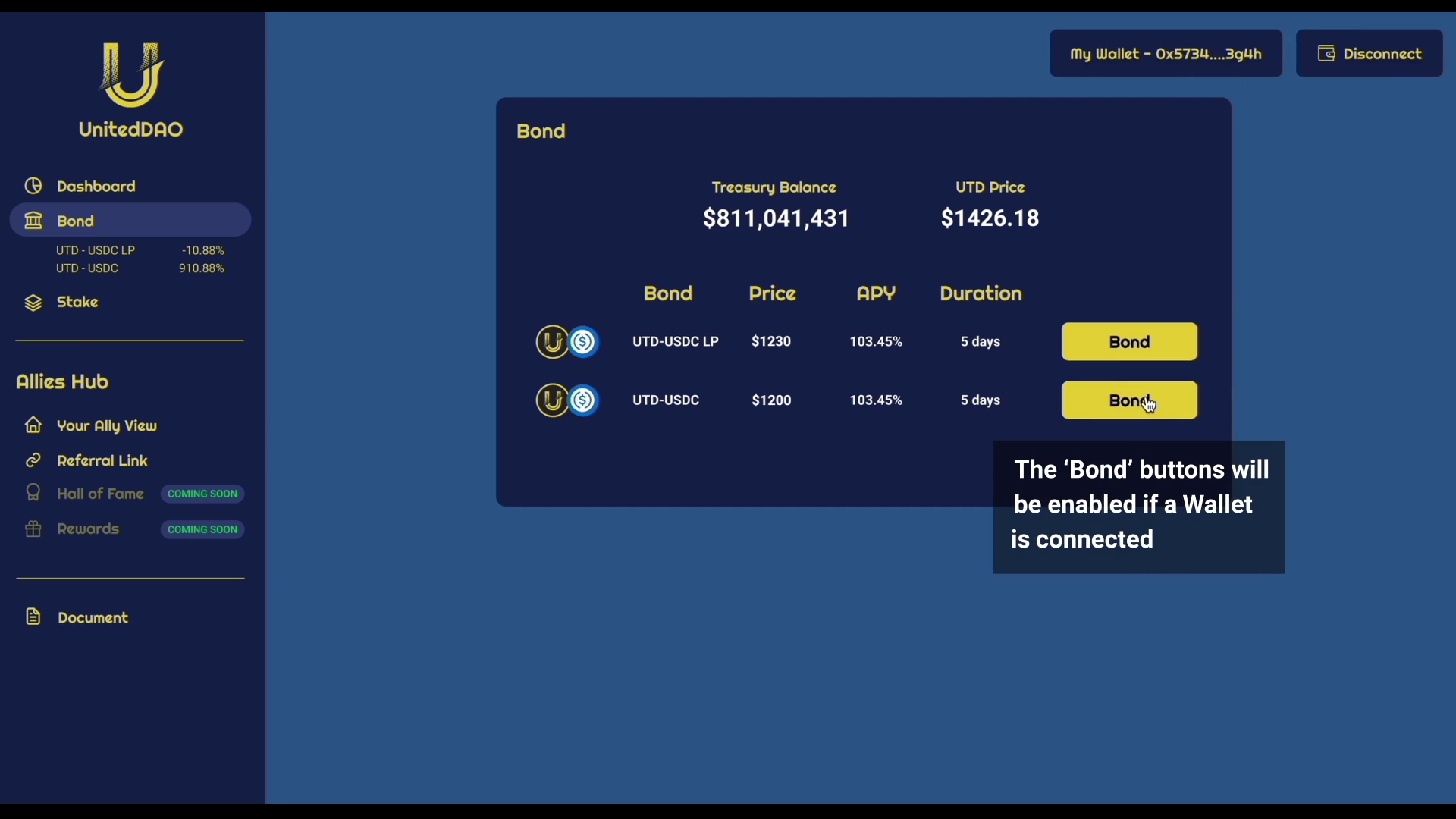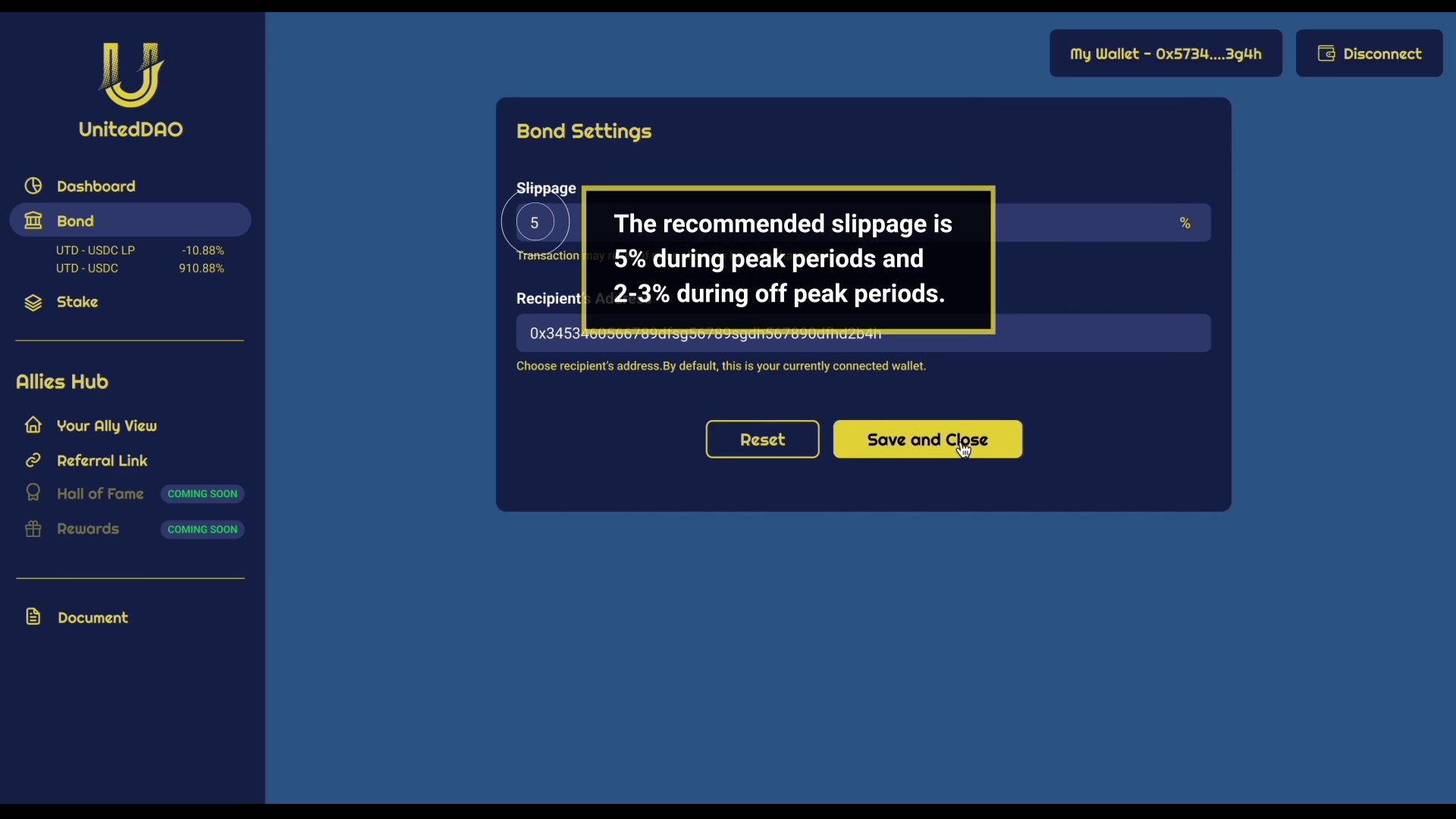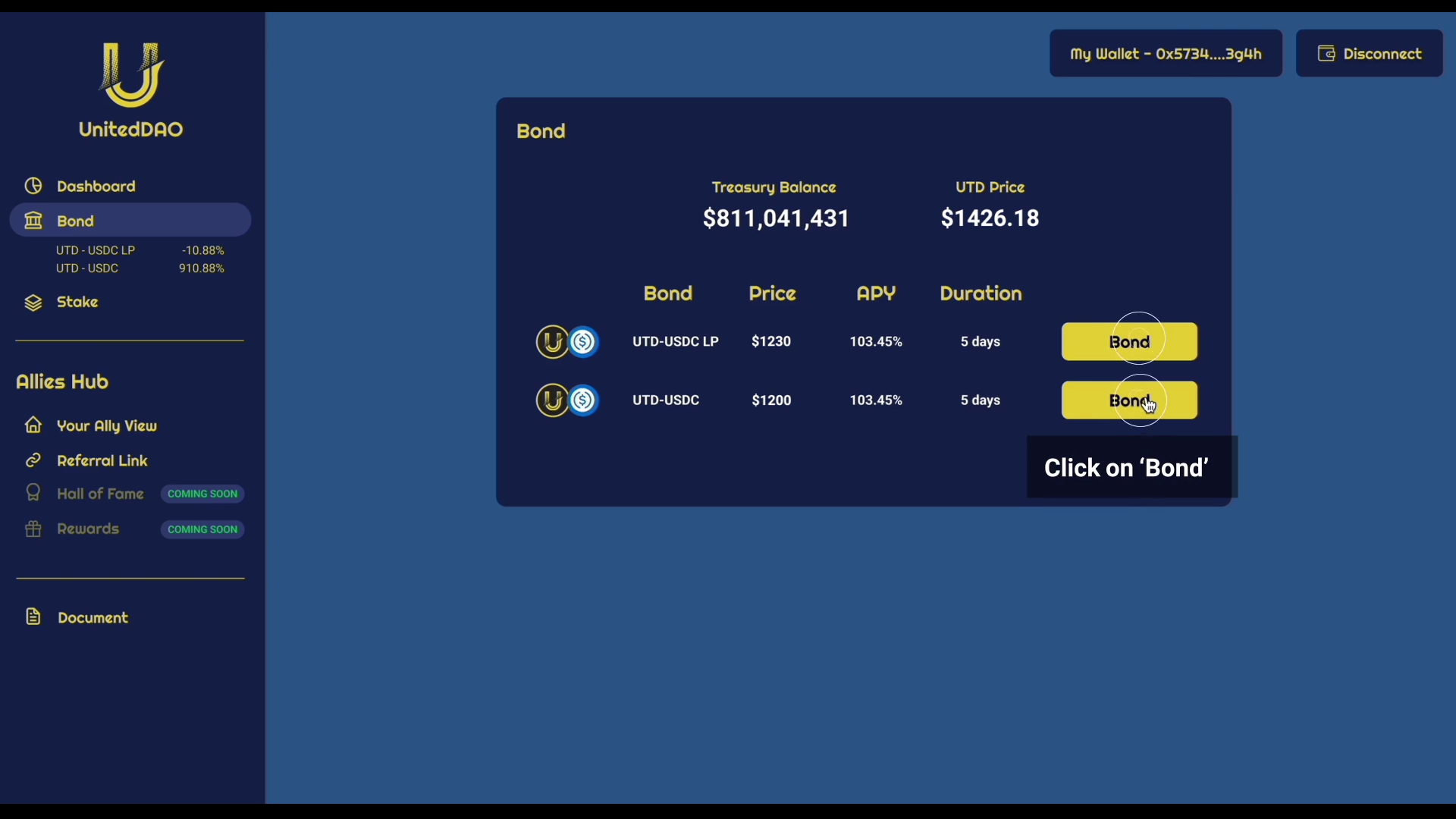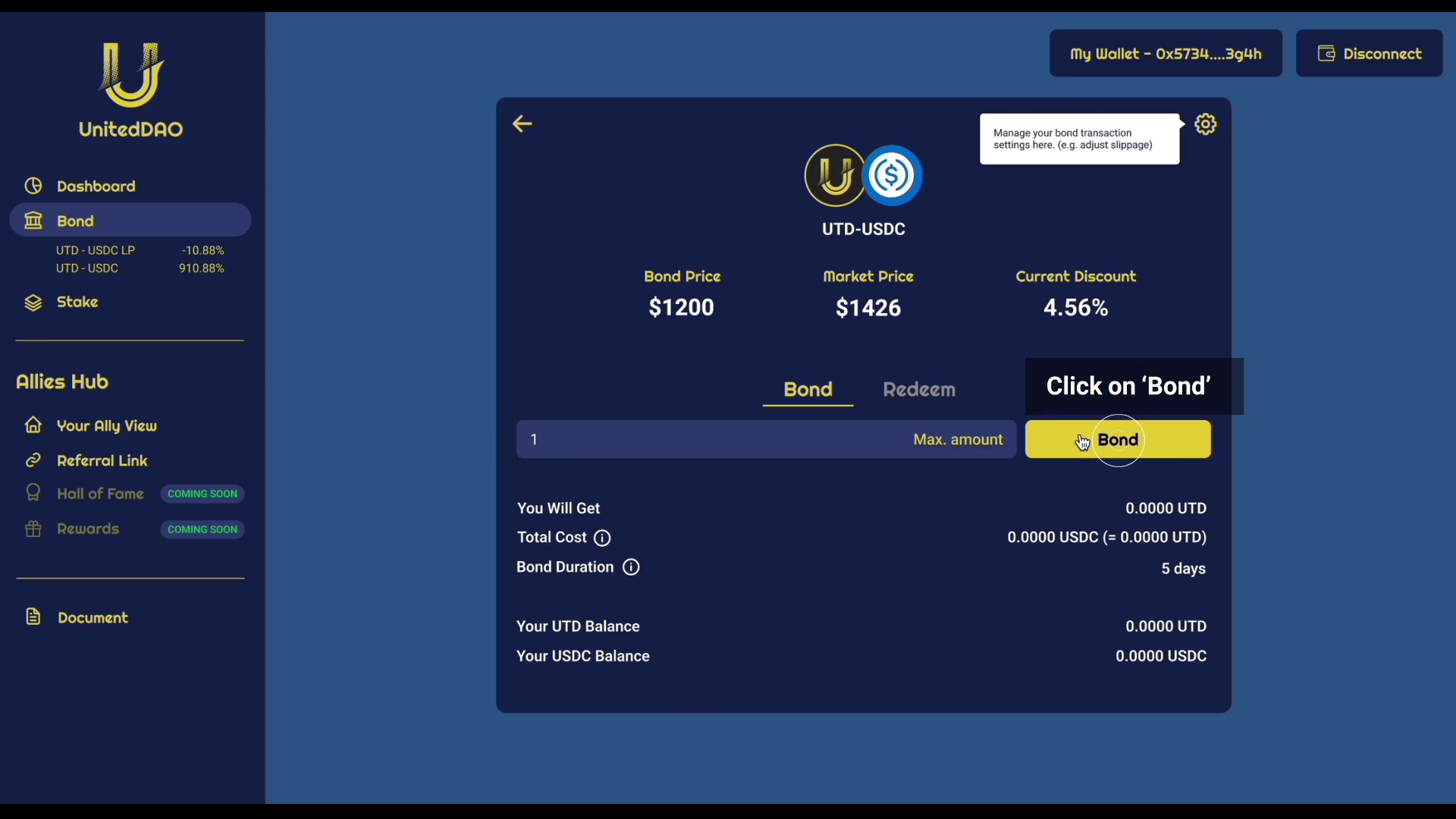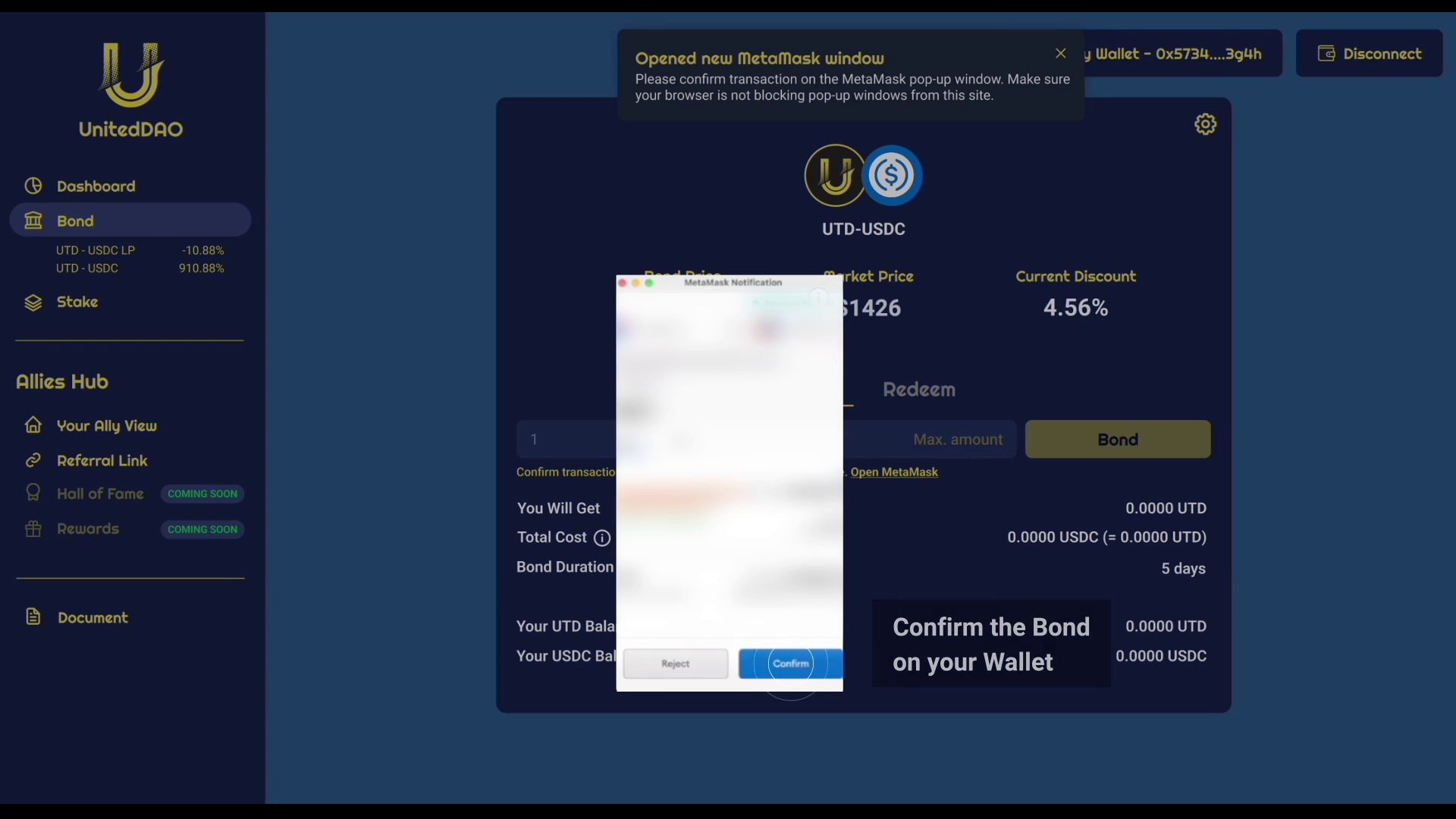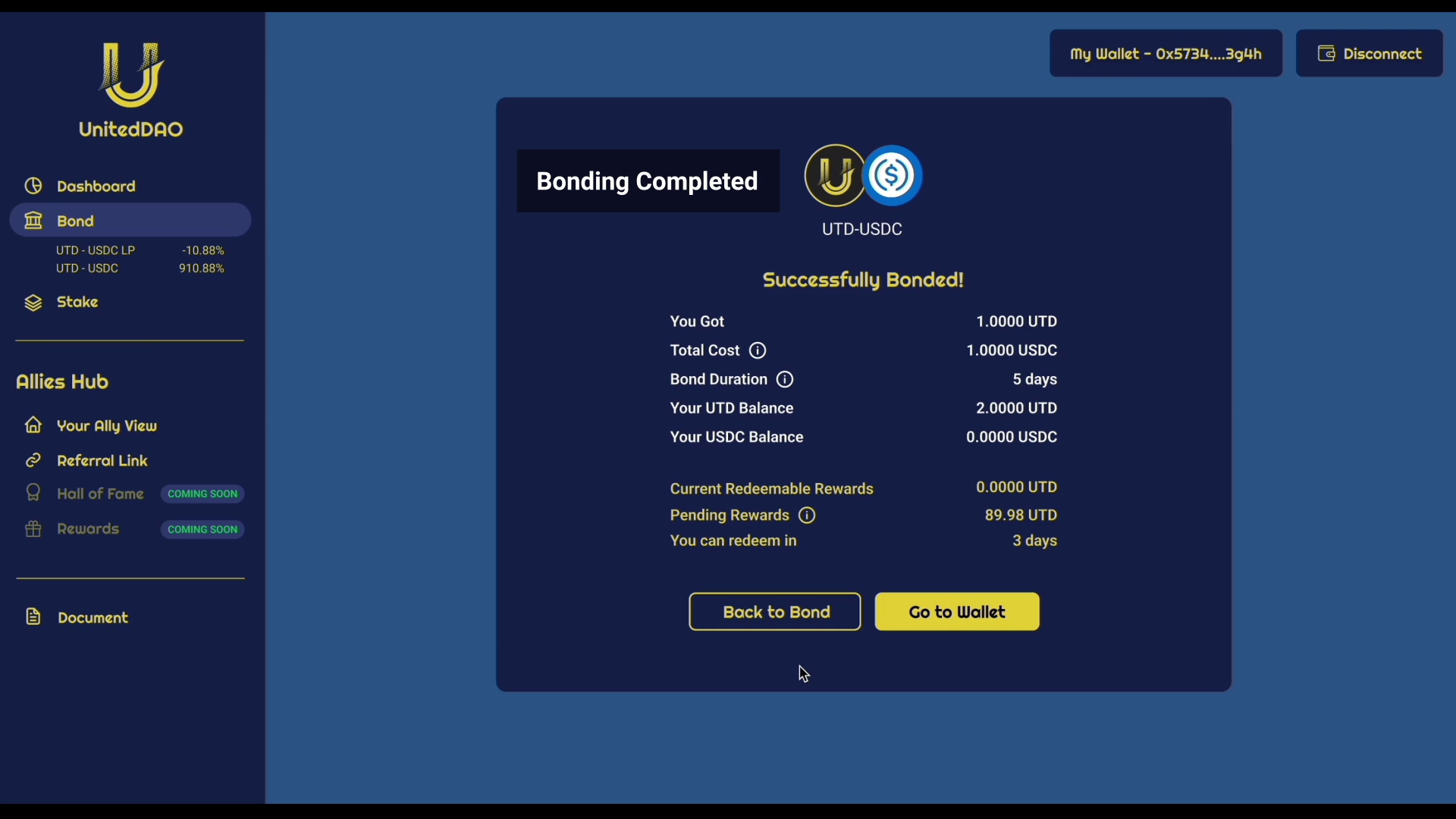How to Bond
Bonds allow users to buy UTD from the protocol at a discount by trading it with i) liquidity (LP tokens) or ii) USDC. Bonds take roughly 15 epochs to vest, and UTD tokens are vested linearly to the user over that period. Liquidity bonds help the protocol to accumulate and lock liquidity, while reserve bonds allow the protocol to grow its treasury, and thus its RFV faster.
You will earn rebase rewards during and after the vesting period, as long as you did not claim them to your wallet.
If you're trading during the peak time for a given market, expect slippage % to swing fairly dramatically. If you set your slippage tolerance too low, your transaction won't get confirmed because it keeps hitting outside your mark.
On the other hand, setting your slippage tolerance too high might leave you susceptible to paying more per token than you intended. The amount of slippage tolerance that's right for you is highly personal and depends on your larger strategy.
Something to keep in mind is if your slippage is set too low, it can cause repeated failed transactions that still eat your gas. So be mindful of ensuring your transaction works the first time — especially if the exchange is busy. The recommended slippage is 5% during peak periods and 2-3% during off peak periods.
Watch the video below to learn how to bond UTD on United DAO.
BOND UTD
Head to the Bond page of the United DAO app.
2. Connect your wallet and the 'Bond' buttons will be enabled.
3. Click on 'Bond'.
4. If this is your first time bonding, you need to approve the contract. Click "Approve" and sign the transaction.
5. After the "Approve" transaction has been processed successfully, the "Approve" button should be changed to display "Bond". You can refresh the page if it is not updated.
6. Click on 'Settings' icon
7. The recommended slippage is 5% during peak periods and 2-3% during off peak periods.
8. Click on 'Save and Close'.
9. Type in the amount of UTD you would like to bond. Make sure you are not trying to bond more than is allowed. You can click on 'Max. amount' button to show the maximum amount of UTD you can bond.
10. Click on "Bond".
11. Click on 'Open Metamask' and confirm the Bond on your wallet.
12. Bonding completed!
Last updated